We are excited to launch the new Web Cinema Remote in the Expo Dashboard
Starting today, you'll be able to control and synchronize unlimited VR headsets from anywhere in the world, right from your browser.
Until now, you had to download the Expo Cinema Remote app on your iPad or Android tablet, but now you can control headsets directly from your browser on your laptop, computer, or tablet.
Additionally, the Cinema Remote app was limited to just a local network — meaning all of the headsets had to be in the same location. With the new Web-based Cinema Remote, you can now control and synchronize headsets from anywhere in the world.
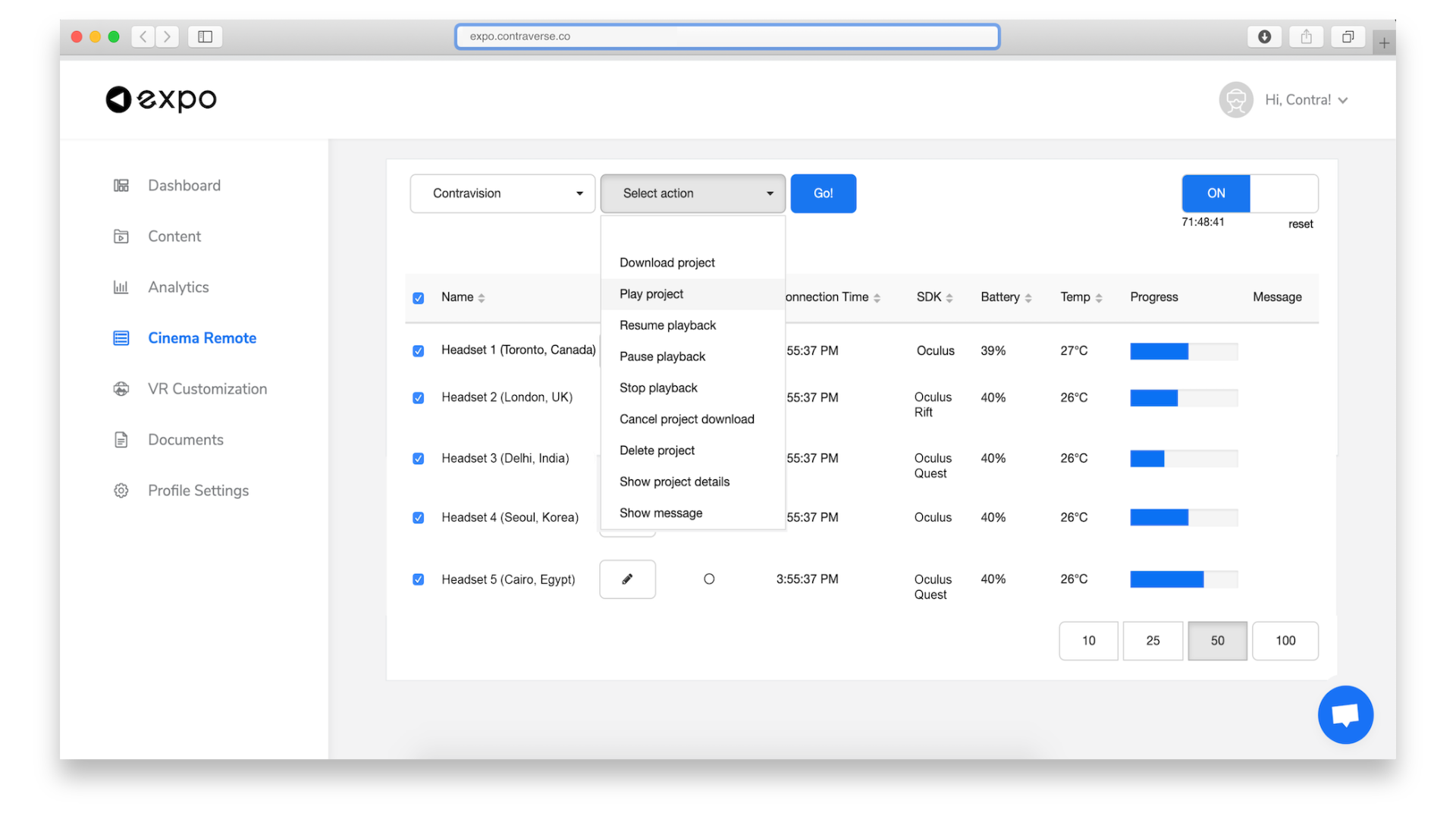
Why this is important right now
With most of the world on lockdown or in complete social isolation due to Coronavirus (COVID-19), we think it's more important than ever to make connections with people digitally. Whether these are business, school, or entertainment connections, we need to continue to forge a connection with other people more than ever.
Right now, this is being done with traditional social media and video conferencing / chat tools like Zoom, Skype, Facebook, WhatsApp, and more.
However, in virtual reality, you can create deeper connections beyond the tiny window of your Zoom call on your phone or laptop. You can truly feel present in a completely different environment. This is amplified even more when you are experiencing virtual worlds with other people at the same time!
How you can use this new VR synchronization feature
Below are some ideas on how you can utilize this new feature to solve some real-world problems that you might be faced within our current climate:
- Global VR Film Premieres
- Virtual Film Festivals
- Workplace VR training sessions
- Synchronized VR classes & field trips
- Guided real estate walkthroughs
- Group ArchViz Client Meetings
... and much more!
Here's how to use the Cinema Remote in your browser:
If you don't have an active Expo subscription, get started here.
If you already have an active Expo subscription, you can log in to your dashboard and use it right away.
- Once you're logged in, go to the Cinema Remote tab.
- Toggle the remote to "ON".
(NOTE: You must toggle the remote to ON before connecting your headsets) - Launch the Expo app on your VR headset and login with your 6-digit pin.Once the headset is logged in, it'll show up on your device list.
- Select the individual headsets from the device list, or click the "select all" checkbox.
- Choose the experience you want to play from the Content dropdown.
- Choose an action from the Actions dropdown.
- Select "Go".
- Sit back, and monitor the download or playback progress.
- Stop the experience to bring your audience back to the main menu.
"Send Message" Action
One additional, handy feature you may have noticed in the actions dropdown is the "Send Message" action.
You can type in any message you want in the text area, then hit "go" to have that message sent to the main menu in the Cinema tab in the Expo app.
This is great if you want to thank your audience for tuning in, or you need to tell your users to take off their headset and go back to your Zoom call you've had running the entire time for real-time communications.
Additional Notes and Troubleshooting
If you are experiencing any issues setting up the Cinema Remote, please check out our detailed Troubleshooting Guides.
You can also contact our team if you have a custom requirement or additional questions.
How to Get Started
If you don't already have an active Expo subscription, get started here.


